Creating an ISO request
In order to make ISO requests, User have to choose the ISO platform. With PruTAN, you can utilize the ISO platform to send requests in ISO message format and analyze the corresponding responses.
To Create an ISO request,
- Select a Collection, On hover user will see an icon to create a request.
- Click on the icon will open a dialog box.
- Provide label and save to create a request.
- Navigate to the created request and select it.
- Select ISO format and provide the necessary data like
Method, URL, Port, Body etc.to configure the created request. - Navigate to
Settingstab and select a vaidSpecfrom dropdown. - Click
Savebutton to save the configured request.
- Currently PruTAN offers only ISO 8583 message format.
- To execute an ISO request, you must select a valid Spec from the Settings tab.
- In the Settings tab, you can also configure the
Message Representation Type, define theHeader Size, and set theRequest TimeoutandConnection Retryoptions. - To know more about
Specplease follow : Spec
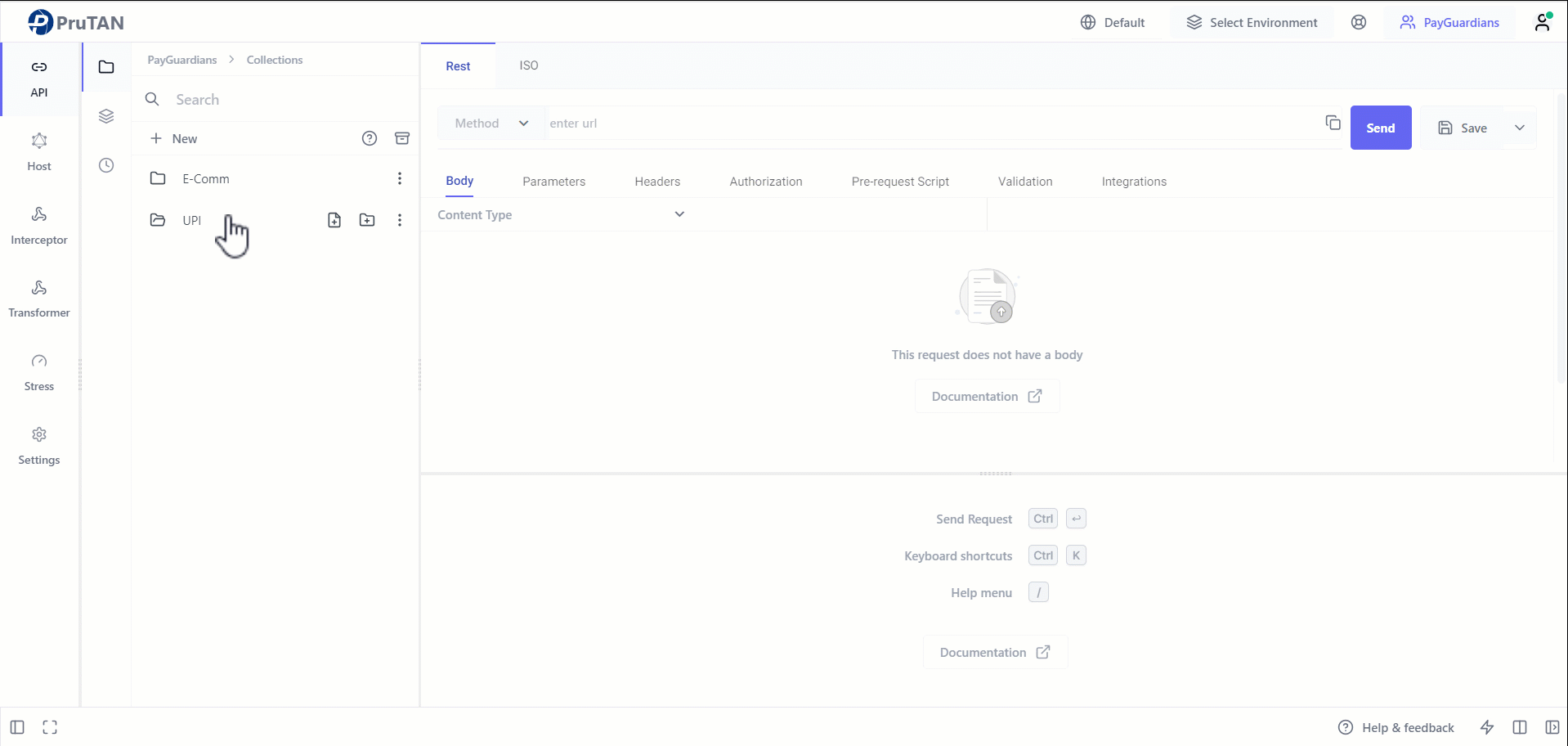
Now try it yourself, copy the below API endpoint and create a 8583 request.
- This request is simulated in Hostbox module.
- User can explore how this request is simulated in Hostbox module for better understanding : Request
URL : app.prutan.com
PORT : 8014
//Request Body
<isomsg>
<header/>
<field id="0" value="0200"/>
<!-- MTI (Message Type Identifier) for request -->
<field id="3" value="310000"/>
<!-- Processing Code: 310000 for UPI Debit -->
<field id="4" value="000000010000"/>
<!-- Transaction Amount: 100.00 (amount in cents) -->
<field id="11" value="123456"/>
<!-- System Trace Audit Number -->
<field id="13" value="1229"/>
<!-- Local Transaction Date: December 29 -->
<field id="41" value="TERM1234"/>
<!-- Terminal ID -->
<field id="42" value="MERCH1234567890"/>
<!-- Merchant ID -->
<field id="49" value="356"/>
<!-- Currency Code: 356 for Indian Rupees -->
</isomsg>- Execute the above request to get following output :
<isomsg direction="incoming">
<!-- org.jpos.iso.packager.GenericPackager -->
<field id="0" value="0210"/>
<field id="3" value="310000"/>
<field id="4" value="000000010000"/>
<field id="11" value="123456"/>
<field id="13" value="1229"/>
<field id="39" value="000"/>
<field id="41" value="TERM1234"/>
<field id="42" value="MERCH1234567890"/>
<field id="49" value="456"/>
</isomsg>- PORT value can vary each time the Hostbox is started.
- The
Message Representation TypeandHeader Sizemust match those of the simulated request's collection. - To know more about Hostbox simulation please explore our Hostbox section : Hostbox
By following these straightforward steps, you can effortlessly send ISO-based requests and examine the responses within the PruTAN application.